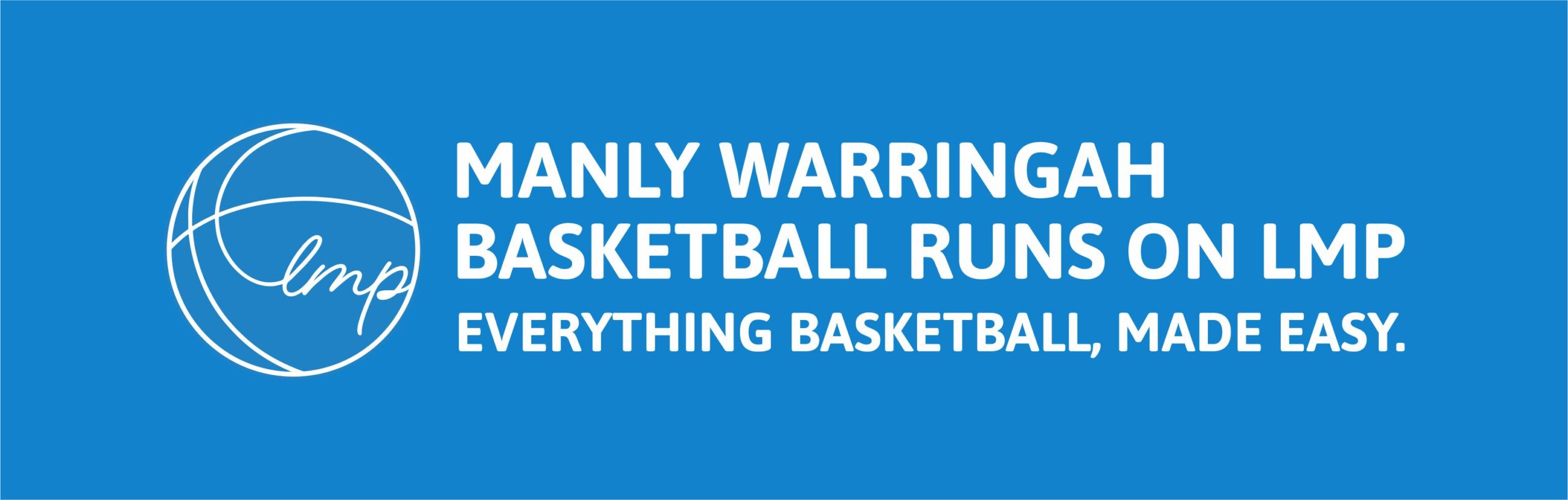MANAGERS DASHBOARD
HOW TO MANAGE YOUR TEAM FOR THE SEASON.
MANAGERS DASHBOARD
How to Manage the Team for Electronic Scoring.
How to Add a New Player.
Removing a Player
How to Forfeit a Game.
How to Add a Temp/Fill-in Player.
Set up Uniform Colours & Player Numbers
Team Colours
- Login to your managers dashboard
- Click on the Team tile
- Click on the team name you want to edit team colours for (make sure it is the current season team)
- Click in the Uniform singlet colour and then select from the colour choices
- Click on the Colour number and select the colour of the numbers on the singlets
- Click on the Save button
Player Numbers
- Login to your managers dashboard
- Click on the Team tile
- Click on the team name you want to allocate player numbers to (make sure it is the current season team)
- Click in the box beside the players name and type in their singlet number
- Click on the Save button
Add a Player to the Team Roster
- Login to your managers dashboard
- Click on the Team tile
- Click on the team name you want to add the player to (make sure it is the current season team)
- Click on Add Player button and fill in the information
- Click on Add Player & Send
- MWBA will receive the request and approve the player, the Player will then appear on the team roster.
Removing a Player from the Team Roster
- Login to your managers dashboard
- Click on the Team tile
- Click on the team name you want to add the player to (make sure it is the current season team)
- Click on the Bin beside the player you want to remove and it will remove them
Please note you cannot remove a player if you have 7 players as it will take you below the 7 player minimum requirement. Please add the new player before removing the player.
CLICK HERE TO GO BACK TO MENU